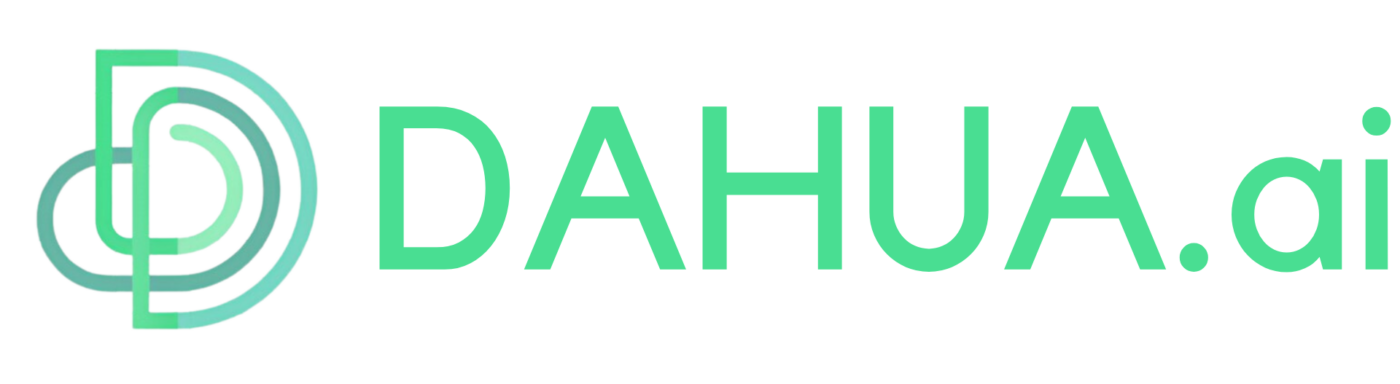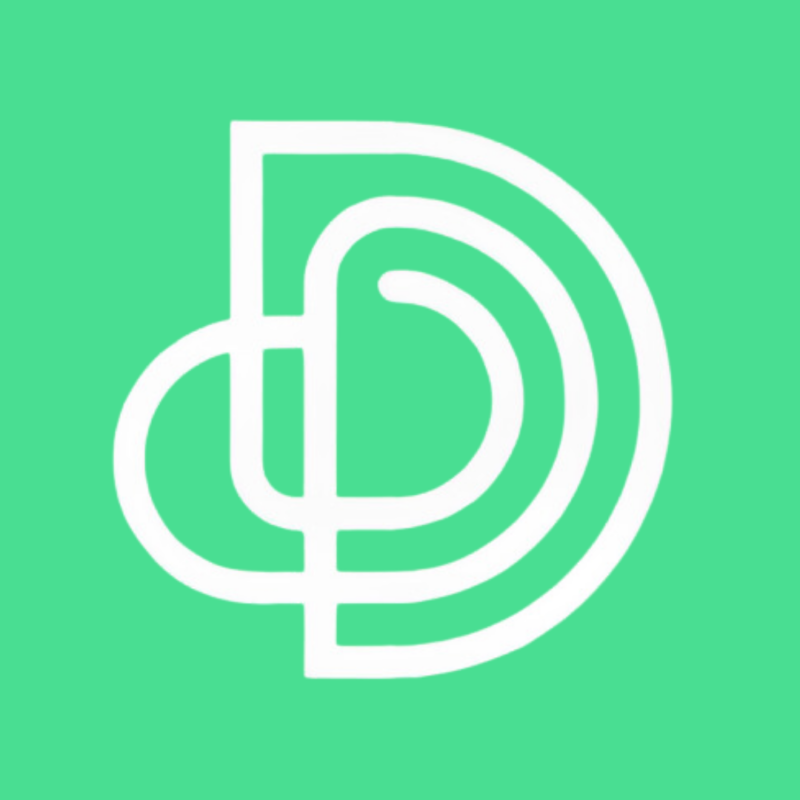💡 The Create function in AI includes the Revise feature, designed for two scenarios:
1️⃣ To share interesting current events or cultural content with learners.
2️⃣ To adapt existing original stories to suit the learners’ difficulty level.
AI Generate: Revise
When you select Revise, the interface will display four fields for you to fill in:
- Word Limit
- Content Type
- Teaching Point
- Text

Word Limit
We provide a suggested word count limit that is optimal for learners at each level.
In the Word Limit field, you can use the dropdown menu to select a suitable word count, with a maximum limit of 800 words.


Text
Here, you can input any content you want to process, with a maximum limit of 1,800 words.
We recommend the following platforms to find suitable material:
- 世界名著网
- 5000言(includes simplified or youth editions of the Four Great Classical Novels for more accurate Revise results)
- 地球图辑队
- BBC中文
- 关键评论网
- 知乎
- 云台书屋
Example Test
Original version of Journey to the West adapted to HSK2 level, 300 words:
从前,有一个大山,叫花果山。这座山非常美,有很多树和花。山上有一块神奇的石头。这块石头在太阳和月亮的光照下,变成了一个石猴。
石猴非常聪明和活泼。它学会了走路和跳跃,喜欢和其他猴子一起玩耍。一天,石猴和其他猴子在山下的河里玩水时,发现了一个很大的瀑布。
猴子们觉得这个瀑布很有趣,他们说:“谁能找到瀑布的源头,谁就是我们的王。”石猴勇敢地说:“我去!”于是,它跳进了瀑布,找到了水源,成为猴王。
Youth edition of Journey to the West:
从前,有一个叫花果山的地方,那里有许多水果,比如桃子、香蕉和西瓜。山上住着各种小动物,有松鼠、猴子和大象。
有一天,一块石头裂开了,从里面跳出一只石猴。石猴看着蓝天和大海,觉得世界真美,它跑进森林,遇到了许多猴子,大家成了朋友。
一天,猴子们在玩耍时发现了一个瀑布。老猴子说:“谁能进去找出水源,谁就是王。”石猴勇敢地跳进瀑布,发现了一个洞,成为猴王。
Step 3: Edit
After the text is generated, you will see the following interface:
- Project Name (your topic)
- Result (the generated content)
Here, you can edit your Project Name and Result.

Step 4: Confirm Teaching Points
In this step, the AI will automatically segment your text into individual words or phrases.
Click on any word, and related words will be highlighted in pink. To deselect, click the same word again.
If the segmentation is inaccurate, or if you want the AI to generate specific sentence patterns (e.g., “VV看,” “V起来,” “A不A,” etc.), you can add them in the Search box in the bottom left corner.
Important Notes:
- You can add only one teaching point at a time. After entering it, click “+” to add it to the waiting area.
- Each project can have a maximum of 20 teaching points.
When ready, click the Analyze button in the bottom-right corner, and the AI will generate teaching points, example sentences, and explanations.



Editing Teaching Points
Once teaching points are generated, you might see areas that need improvement. These edits must be done manually. Tools like ChatGPT or Google Translate can help you quickly obtain pinyin and translations.

After making changes, remember to click Save Vocab to ensure your edits are applied to the generated materials and activities.

Step 5: Export
Click Export, and the system will generate a link, displaying the message: “Generating Links… Please visit the project page later.”
Once completed, go to the Projects list page, refresh, and you’ll see “Exporting Success” along with your material folder.